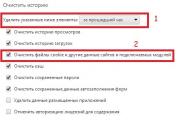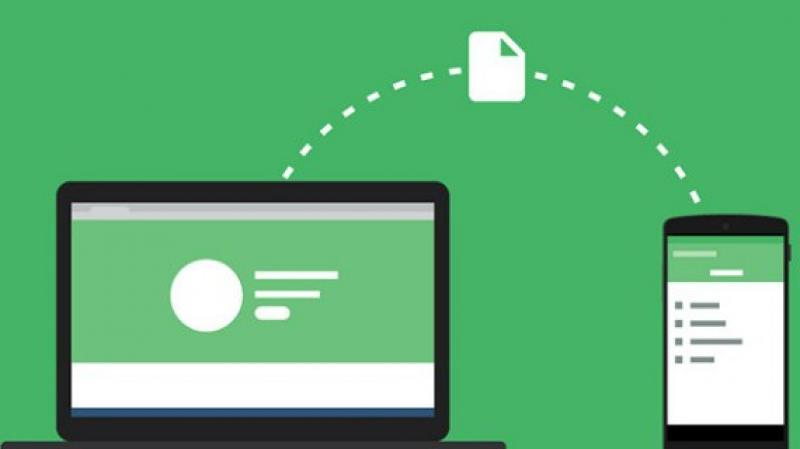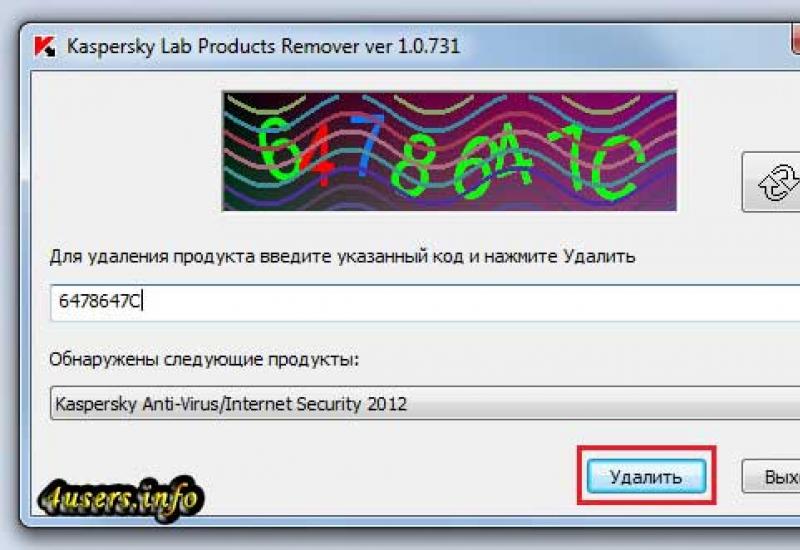Tip 1: How to type the "dog" icon
Instructions
Switch your computer to the English keyboard layout. To do this, press the key combination Alt left + Shift. You can also manually change the language. The panel in the lower right corner displays the current input language. Hover your cursor over it, left-click and select EN – English from the pop-up menu.
If you don't find English in the menu, then you need to install it. Click Start > Control Panel > Regional and Language Options. In the window that opens, select the Language and keyboard tab > Change keyboard > Add. Click on the “+” next to “English (USA).” Check the box next to "USA" (topmost line). Confirm your selection with the "OK" button.
Open the document in which you want to type the “dog” icon. After switching your keyboard to English, press and hold Left Shift while pressing the number 2 key. An "@" icon will appear in the desired location.
You can also type this icon from the symbol table. To open it, go to: Start > All Programs > Accessories > System Tools > Character Table. In the drop-down window on the panel, select the font in which you want to see the written icon. Click on the “@”, it should appear in the “To copy” window. Confirm your selection by clicking "Copy".
Tip 2: How the @ symbol came to be and why we call it a dog
There are several versions of the origin of this word. The first and most banal one is that the icon actually looks like a dog curled up in a ball. Second, the sound of English at is a bit like the intermittent barking of a dog. According to another version, in the @ sign you can see all the letters that are included in the word “dog”. There is also a romantic version, according to which the name “doggy” migrated from the old computer game Adventure. The point of the quest was to travel through a computer-generated labyrinth, which was drawn with the symbols “+”, “-” and “!”, and the monsters opposing the player were designated by letters. Moreover, according to the plot of the game, the player had a faithful assistant - a dog, which, of course, was indicated by the @ icon. However, it is not possible to find out whether this was the root cause of the generally accepted name or whether the game appeared after the word “dog” had already become established.
Tip 9: How to type characters using the additional keyboard
For most programs that can edit text, there are special characters that can be inserted into a document using a symbol table or by pressing the Alt key combination and a sequence of numbers on the NUM pad - the so-called Alt code.
![]()
Not everyone uses these functions, but there are times when such combinations are necessary. In order not to panic at moments when there is a need to insert a character that is not on the visible keyboard, you should familiarize yourself with the additional capabilities of the computer and text editors.
Where to see available special characters
To view the special characters available for use, you need to go to the “Start” menu, open “All Programs”, “Accessories”, “Service”, and select “Character Table”.
In the window that opens, you can see all the available special characters; there are about three thousand of them. In addition, if necessary, characters from this table can be copied to the clipboard and then transferred to the document being edited. To do this, you need to select the required font, then select the character of interest from the table, click the “Copy” button, then in the edited text, place the cursor at the place where the character should be, and paste it from the clipboard using the appropriate command or pressing Ctrl + V .
How to use Alt code
Special characters can be typed by pressing a sequence of keys on the additional numeric keypad of the NUM pad while holding down the Alt key.
To do this, you need to turn on the numbering mode by pressing the NumLock key - the NumLock indicator will light up.
After this, you can proceed to typing the code. By pressing and holding the Alt key, enter a character code consisting of a sequence of numbers on the additional numeric keypad and release Alt.
Why is knowledge of symbols in Alt code useful?
Your name will look very unusual if it is written in beautiful symbols of your choice, for example, on social networks such as VKontakte. Among the most popular signs that can be written in symbols is the euro sign? (Alt+0136). The following character on the keyboard, “paragraph”, becomes almost irreplaceable: § (Alt+0167). An equally popular sign is the infinity sign: ∞ (Alt+8734). For developers of websites and design products, it will be useful to know how to write the “trademark” sign: ™ (Alt+0153). It is important to know how to quickly write the degree sign “°” (Alt+0176). This symbol is useful for both students and freelancers. And another popular symbol on the Internet is the copyright sign: © (Alt+0169). Plus minus sign: ± (Alt+0177). The sign of a registered trademark (service mark) will help to emphasize the significance of the brand: ® (Alt+0174). Also, many people like to write the following symbols and signs on the keyboard: ☺ symbol (Alt+1), ☻ symbol (Alt+2), symbol (Alt+3).
There are other combinations of numbers that are responsible for characters that differ in Russian and English keyboard layouts. Some of them are unique and can only be entered by using the appropriate Alt code.
Communication via the Internet or SMS correspondence assumes that the interlocutors do not see each other. Emoticons (from the English smile - smile) - sets of symbols similar to faces - help to convey mood and emotions in printed form.

Common emoticons and their meanings
The author of the first symbol emoticons is considered to be the American scientist Scott Fahlman, who in 1982 proposed to indicate the seriousness or frivolity of messages on a university bulletin board by connecting punctuation marks such as colon, dash and parenthesis. :-) And:-(
And even earlier, in 1969, the Russian writer Vladimir Nabokov, then living in the USA, figured out how to use a parenthesis as a smile or sadness. In his interview with an American magazine, he hinted that it would be nice to come up with a special typographic symbol to indicate the author’s emotions, then sometimes he wouldn’t have to answer stupid questions from journalists.
Punctuation marks on the keyboard are shown in the second row from the top. Just hold down the “Shift” button (the first button in the fifth row from the top) and select the corresponding symbol in the row of numbers and symbols.
Modern computer and mobile phone users have more than 60 emoticons in their arsenal. The most common ways to express emotions are:
:) simple smile
:)) happy smile
:> irony
:D laughter
:(chagrin, sadness
Z:(anger
:,(tears
O_o shock
O.O surprise
:-* kiss
B) smiling under sunglasses
:-/ disappointment
Capital letters O are used for large eyes. To create a wide smile, press the capital English letter “Di” after the colon. To indicate irony, you need to switch to the English layout and select the angle bracket. You can indicate age or membership in a youth culture. For example, a little girl is identified by a bow on her head, which is indicated by the figure eight 8 :-). And the punk will draw his distinctive mohawk using the equal sign =:-)
Some people use symbols to draw full-fledged faces. This style of emoji is called Kaomoji or anime emoji. Parentheses are used to indicate cheeks, and the necessary signs for a particular emotion are inserted between them. For example: (^_^) means smiling, joy, closing your eyes with pleasure. The cheeks and mouth are typed on the Russian layout, the eyes on the English layout (number 6 with the shift key held down). If you add \ and / to the sides of the face, you get a little man jumping for joy with his arms raised up.
Symbols can also be useful for identifying objects and gifts. For example, you want to give the person on the other side of the screen a rose. The closest thing to a pink bud is the “dog” icon, that is, @. A hyphen sign is suitable as a stem, and a leaf is drawn using an inclined stick. You can present a flower with a ribbon using a curly brace in the form of a ribbon. In the end it might look like this: @-/--- or like this @)--- . The gift can be in the form of a cake from square brackets: [```]. Candles are inserted using the “е” button on the English keyboard.
Users with a rich imagination manage to draw a hare or a bear using several options for brackets and spaces. Open a blank sheet in Word and experiment with pressing different buttons, changing layouts, etc. Perhaps it will also turn out to be a masterpiece.
Smileys: to use or not?
You should use emoticons in correspondence carefully, otherwise people may mistake you for a frivolous person. It is worth refraining from printed smiles if you communicate via work ICQ with people occupying a higher position. You can show your emotions only to close friends, so they will understand you more easily.
note
English is required for all keyboards, it’s just not always set as one of the input languages. No other layout (German, French, Polish, etc.) has a “dog” symbol.
Sources:
- Education. How to put a dog sign and other symbols
- how to recruit workers