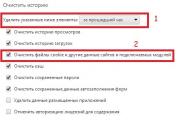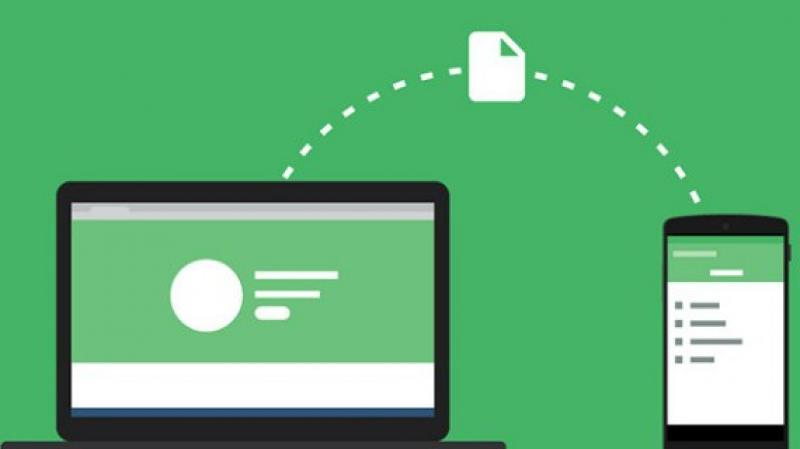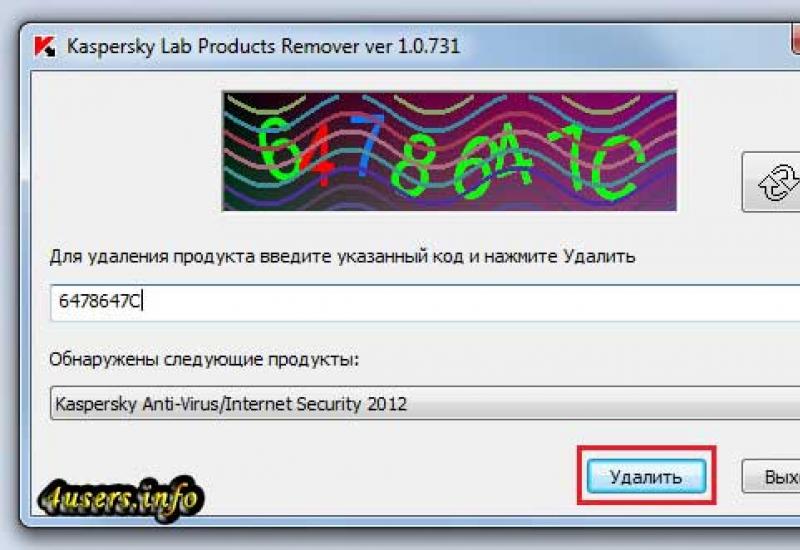How to read SMS on your phone via a computer: step-by-step instructions and recommendations
Not all users are interested in how to read SMS on their phone via a computer. Usually there is no need for this. Although it is possible to set up remote access to the gadget via a PC. You can also try reading other people's messages. We’ll find out what to do for this later.
For what?
Some messages you receive may contain important information. They need to be saved, which is what users usually do. But it’s not always possible to keep them. It happens that the system “glitches”, the touch screen stops working, or the phone needs to be reset to factory settings.
And sometimes the question of how to read SMS on a phone via a computer is of interest to those who often forget their phone in the car or in their bag. To quickly receive information and stay in touch, you can set up remote access to your smartphone. In general, there are many reasons for this, as well as solutions.
Transfer
But first, let’s look at how easy it is to transfer SMS from a smartphone to a PC. This option is great for those who want to save some messages. Of course, this can be done on your phone, but the memory is not unlimited, and any system failures will force you to delete all content without the possibility of recovery.
If you don't know how to read SMS from your phone while sitting at your computer, a backup copy will help you with this. To do this, you need to export information. By the way, in older phone models that did not have an operating system, discs with proprietary software were included. Utilities synchronized data and helped manage it on the PC.
Program
Now, to make a backup copy, you can use a special program. For example, there is Android SMS. The utility has a user-friendly interface. In it you can collect all messages from your phone and view them.
After you open the program, it will ask you to connect your smartphone via cable or using a QR code. After connecting, you will be able to go to the SMS tab. Here you can create a backup copy of messages, view them by dialogue and manage them.
The selected messages need to be exported. After clicking the special icon, you will be offered several options for this process. The utility also allows you to view photos and save them, edit your contact list, use files, etc. That is, it works as a smartphone explorer on your computer.
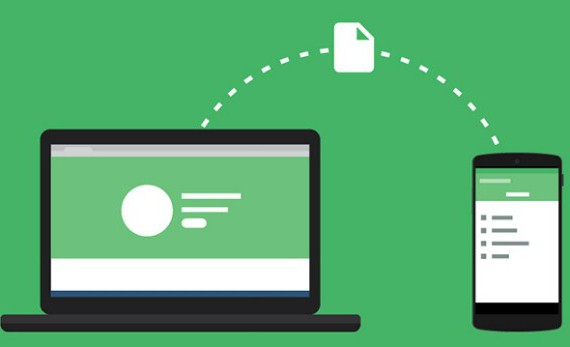
There are many similar applications on the Internet. You just need to look, you might have to try a couple in person. All of them are convenient, there are Russified versions. Most of them help you synchronize data from your smartphone by managing the content.
Remote access
On the Internet, users often look for a way to view SMS on a computer if the gadget is affected by a problem. This could be a broken screen or a malfunction of the touchscreen. To find out who wrote to you, you need to connect remote access in advance. This way you will always have a way to get data from your phone via a PC.
AirDroid
This utility has a huge range of options and capabilities. It allows you to remotely make calls to different subscribers, view the phone book, create messages, install files and much more. The program also has the ability to search for a phone on a map. The option will show you where you left your gadget.
The application also has more interesting functions. For example, it transmits its location and can launch the phone's camera without opening the application itself. So, if a theft occurs, the thief will not notice that he is being followed. In addition, the application opens access to the memory card, turning the drive into remote storage.
Working with AirDroid
If you didn’t know how to read SMS without a phone before, then working with this program will reveal all the cards. You need to download it from Google Play. Register an account on your phone. Then you need to go to the program website via PC and enter the same data.
For successful synchronization, devices need to be on the same network. To keep things simple, just connect via Wi-Fi. When the connection is completed, the web browser will show you the contents of the phone.
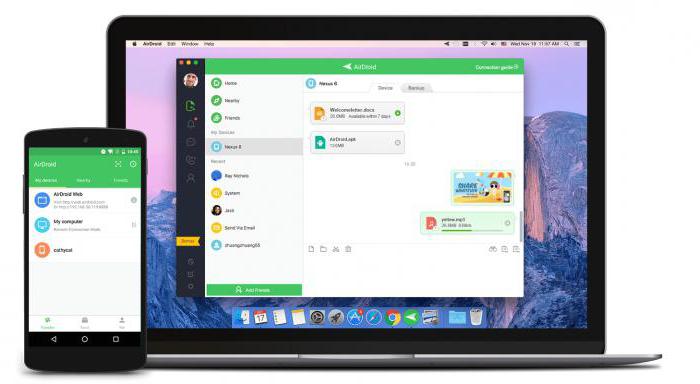
The user sees the gadget's desktop. On the left are the icons. Here you can go to any program or application that is on your phone. You can use a shortcut. All tools will be available on the right. Here we download the necessary files, enter links, open the clipboard, etc.
Unfortunately, working with this program is not entirely ideal and comfortable. There are some restrictions. To use a smartphone in this mode, you need superuser rights. Otherwise, some functions will be unavailable - you won’t be able to take screenshots remotely, for example.
Despite the presence of a free version, only the premium version has full functionality and unlimited possibilities. With it you can use the camera, make calls, transfer small files and not watch ads. If you want to try the utility, you can write a review about it on Twitter and receive a two-month subscription.
Since you only need to work with messages, the free version may be enough for you.
WiFi File Transfer
How to read SMS on your phone via a computer? If the previous program did not suit you, you can try WiFi File Transfer. This utility helps you synchronize your smartphone with your computer without a cable. It is very convenient if your wire is suddenly damaged or the ports do not work.
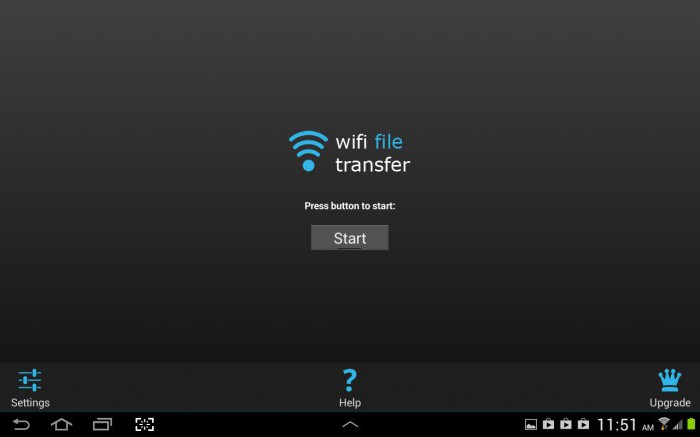
This is a good file manager that helps you transfer files of different sizes and formats. It works if both devices are on the same network. Then the utility sends a link so that the browser can quickly connect to the gadget.
Again, there is a free version that has a number of limitations. For example, you cannot transfer more than 5 MB. Of course, if this is a backup copy of messages, then you don’t need more, but if you need to transfer more extensive documents, then you will have to buy a paid version. Fortunately, it costs about 40 rubles.
SnapPea
Users who don't know how to read SMS on their phone via computer can try using the SnapPea app. It also gives the computer access to the gadget. To synchronize the devices, you need to go to the official website in your PC browser and enter the code provided by the program.

The application can only be connected via a Wi-Fi network. In this case, both devices must be on the same Network. In general, this is the entire setup.
In terms of functionality, the program is noticeably inferior to AirDroid. But for those who need to view SMS, it will be enough. It just allows you to read and send messages, move images and delete them. You can work with the phone book, uninstall utilities, or install files with the “.apk” extension. You won't be able to find synchronization with the camera or calls here.
But this utility is fast. The only thing is that you may encounter periodic disconnections. The system will ask you to re-enter the code. You need to be prepared for this.
Other people's messages
Many users want to know how to read SMS from someone else's phone. There are many options for this on the Internet. Most of them can hardly be considered legal. There is even an online way to find out what message arrived on your husband or wife's smartphone. All this looks rather dubious, and it is stupid to give money for such utilities. Many of them turn out to be ineffective and fake.
Some users want to know if it is possible to read SMS from a phone via a computer. Tele2 is an operator that has answered similar questions on its website more than once. Of course, most users don't want to spy. This desire arises due to the fact that the smartphone was lost, etc.

According to the operator, it is impossible to restore the text of messages, since SMS, passing from the subscriber to the recipient, is not stored in the operator’s database. Such operations are prohibited by law in many countries. Therefore, your SMS is confidential information.