Viewing history and restoring deleted history in Yandex Browser
Any browser has a history of visiting sites, which stores the sites that you have visited since you installed the browser or last cleared the history. This is very handy when you need to find a lost site. The same applies to download history. The browser keeps a record of all downloads, so that in the future you can easily view what was downloaded and where. In this article, we will tell you how to open a history in a Yandex browser, as well as a way to open a deleted history.
Viewing the history of sites in Yandex.Browser is quite simple. To do this, click Menu > Story > Story. Or use hotkeys: in an open browser, press Ctrl + H at the same time.
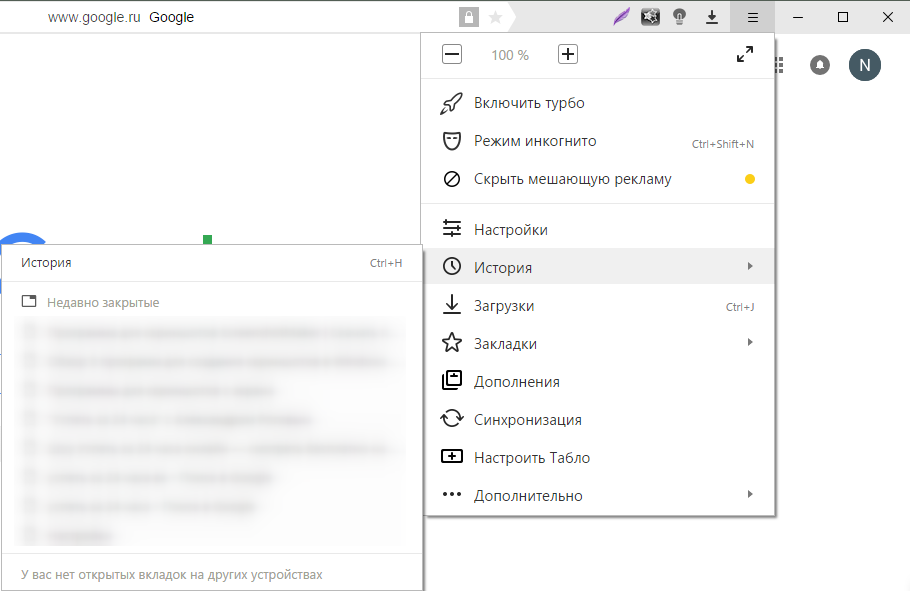
All pages in the history are sorted by date and time. At the very bottom of the page there is a button Before”, which allows you to view the history of days in descending order.
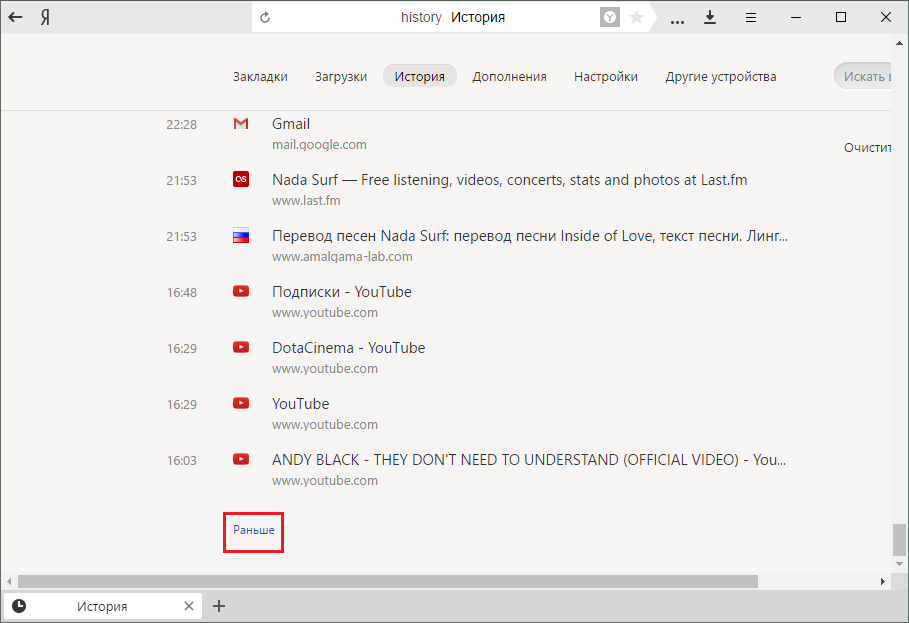
If you need to find something in the history, then on the right side of the window you will see the field " Search history". Here you can enter a keyword, for example, a query in a search engine or the name of a site. For example, like this:
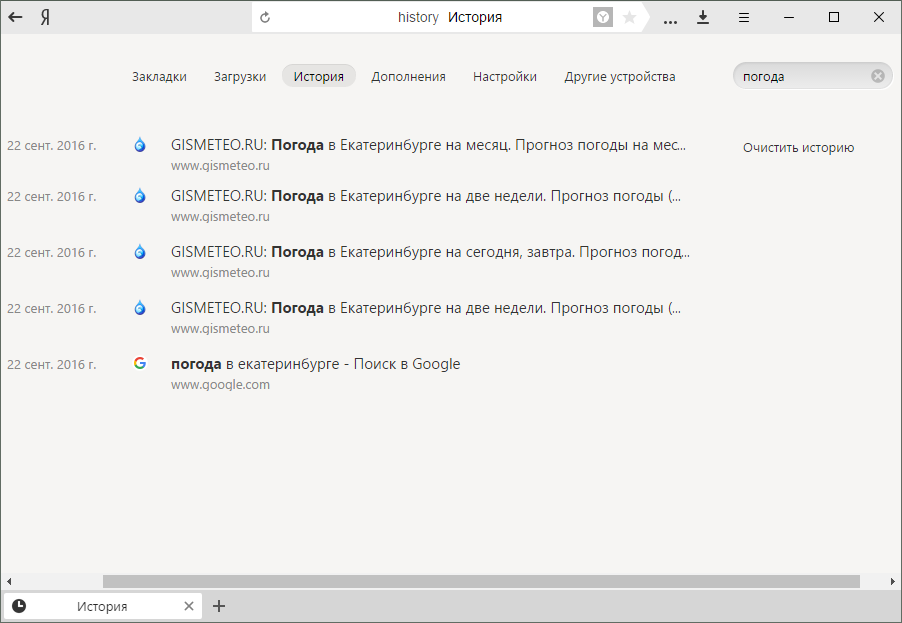
And if you hover over the name and click on the arrow that appears next to it, you can use additional functions: view the entire history from the same site or delete an entry from the history.
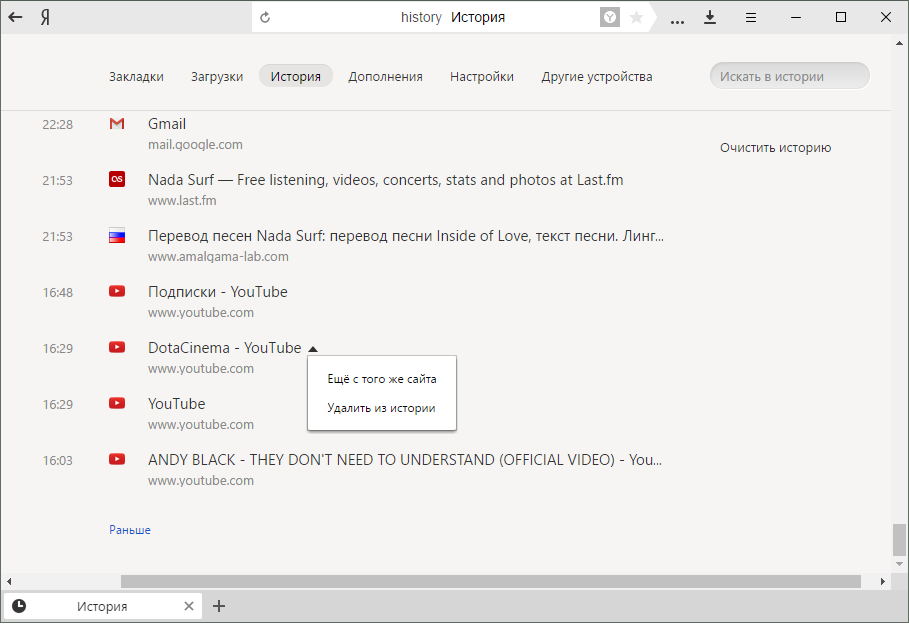
To view your download history, click on Menu > Downloads Or just press Ctrl + J at the same time.
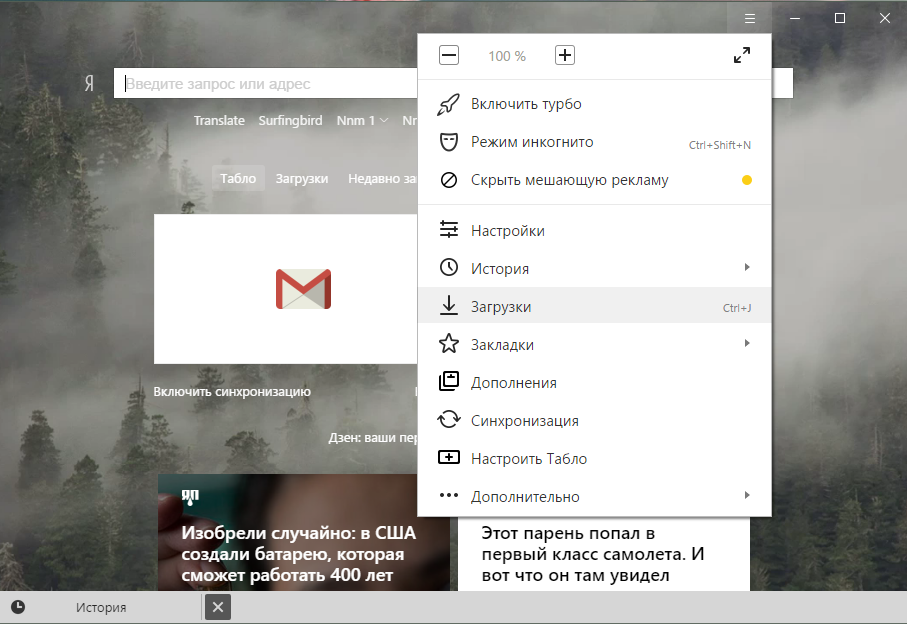
We get to a page similar to the history of sites. The principle of operation here is absolutely the same.

But if you hover over the name and call the context menu on the triangle, you can see several useful additional functions: open the downloaded file; show it in a folder; copy the link, go to the source of the file (i.e. to the site), download again and remove from the list.
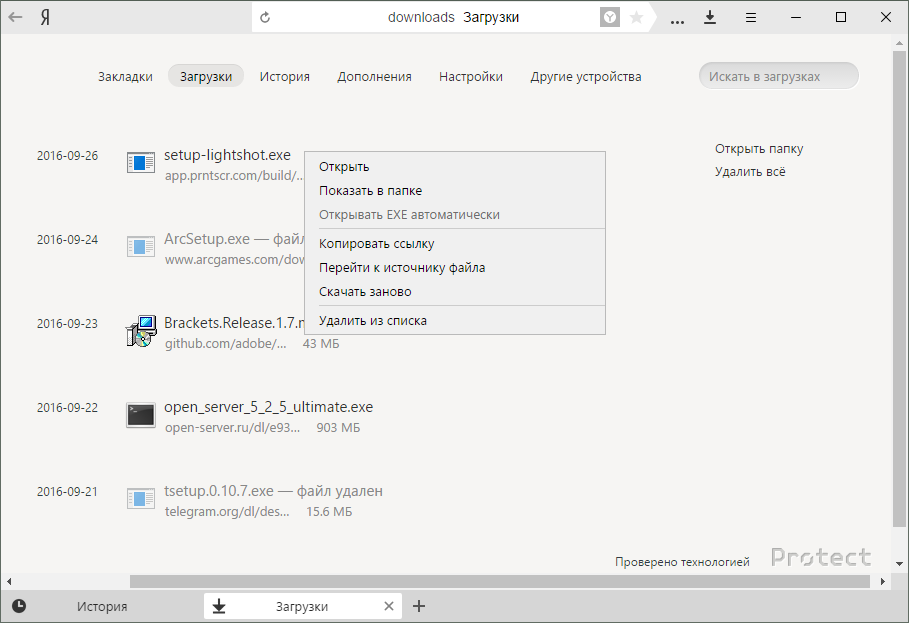
Viewing deleted history in Yandex.Browser
It often happens that we delete history, and then we need to restore it. And to see the deleted history in the Yandex browser, there are several ways.
Method 1. Through the browser cache
If you have not cleared the browser cache, but have deleted the download history, then paste this link into the address bar - browser://cache and go to the Yandex.Browser cache. This method is quite specific, and there is no guarantee that you will be able to find the desired site. In addition, it only shows the last visited sites, not all.

Method 2. Windows Tools
If you have system restore enabled, you can try rolling back. As you should already know, system restore will not affect your documents, personal files, and those files that appeared on the computer after the restore point was created. In general, there is nothing to be afraid of.
You can start System Restore like this:
1. in Windows 7: Start > Control Panel;
in Windows 8/10: Right click on Start > Control Panel;
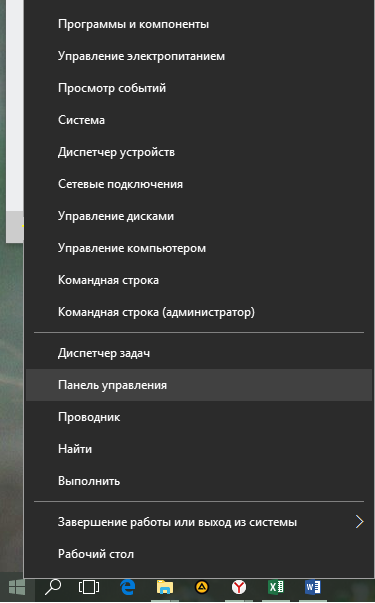
2. switch view to " small icons", find and click on " Recovery»;
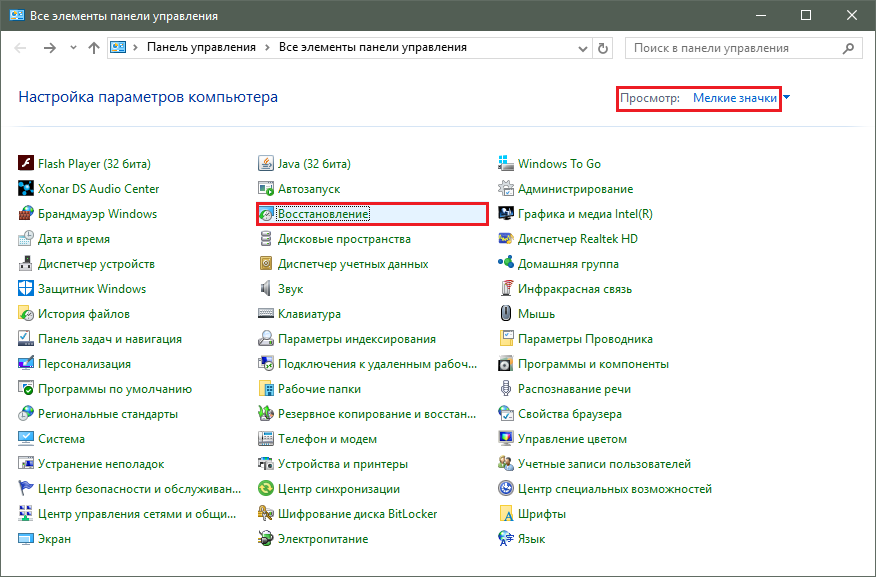
3. click on " Starting System Restore»;
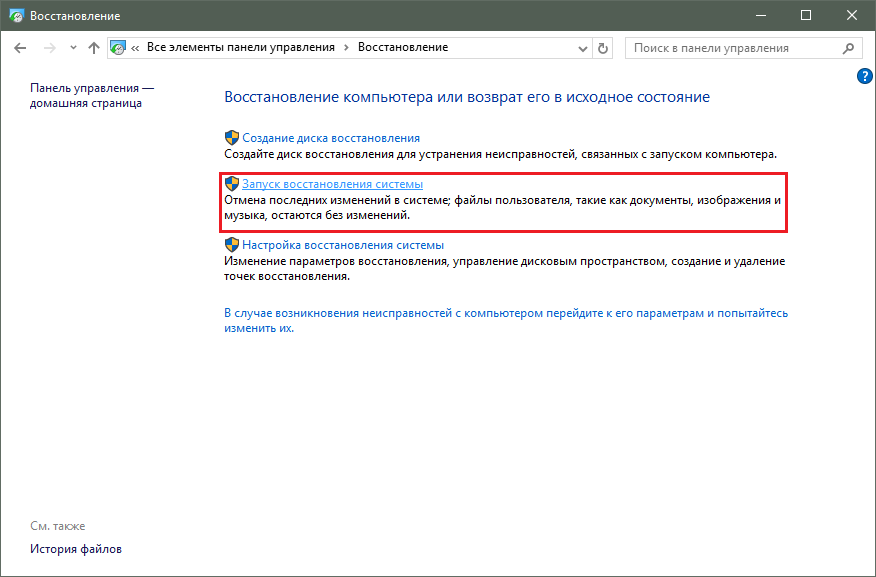
4. follow all the prompts of the utility and select the date that preceded the date of deleting the history from the browser.
After successful recovery, check your browser history.
Method 3. Software
With the help of third-party programs, you can try to recover the deleted history. We can do this because the history is stored locally on our computer. That is, when we delete history in the browser, this means that we delete the file on the PC, bypassing the trash. Accordingly, the use of programs to recover deleted files will help us in resolving the problem.
You can also choose any other program to recover deleted files, which we have already talked about before.














