How to create temporary email addresses in Mail.Ru mail
The “Anonymizer” function has appeared in the settings of the mail service of the Mail.Ru portal. With it, you can create a temporary email address and use it
- for on different forums and sites that are not trustworthy,
- in coupon services,
- or in dubious, unreliable online stores,
- as well as when submitting advertisements for the sale of something (for communication with potential buyers), etc.
Then, when the temporary e-mail is no longer needed, it can be easily deleted.
Anonymizer Mail.ru is a service for creating temporary mailboxes inside your main, permanent mailbox on Mail.ru.
It is a generator of temporary email addresses inside the main mail.ru mail.
How to create a temporary mail.ru
You can create a disposable mailbox (in other words, a temporary mail ru) after 6 steps:
1) you need to go to your mailbox mail ru official website:
2) enter your username, password,
3) click on your username in the upper right corner. A menu will open in which you need to click “Mail Settings” (2 in Fig. 1):
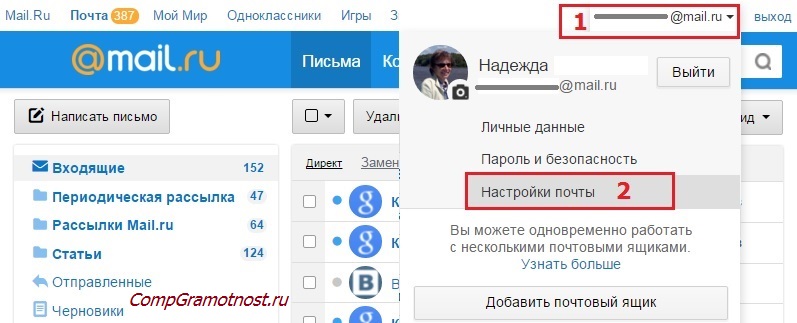
Rice. 1 Where are the Mail settings in the Mail.ru box
4) At the end of the "Mail Settings" menu, select the "Anonymizer" item (1 in Fig. 2):
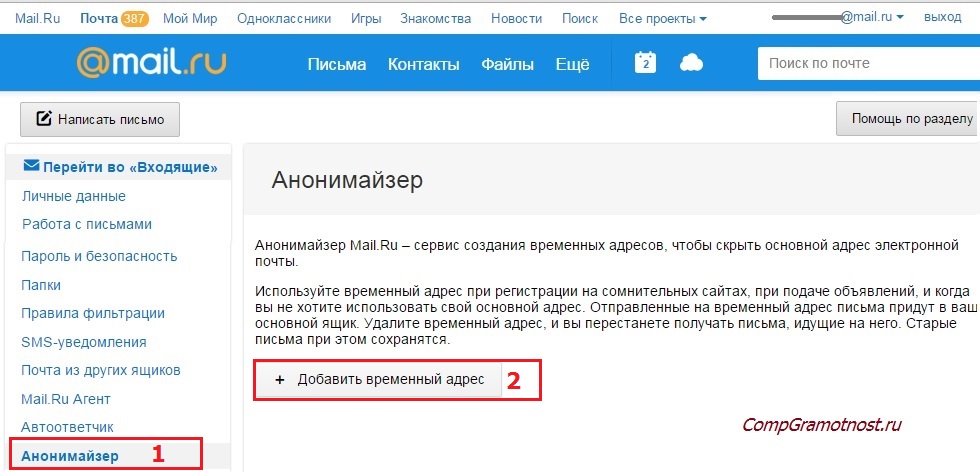
Rice. 2 Anonymizer: Add a temporary address to Mail.ru
5) In the “Anonymizer” form that opens, click on the “Add temporary address” button (2 in Fig. 2).
6) The window "Creating a temporary address" will appear (Fig. 3):
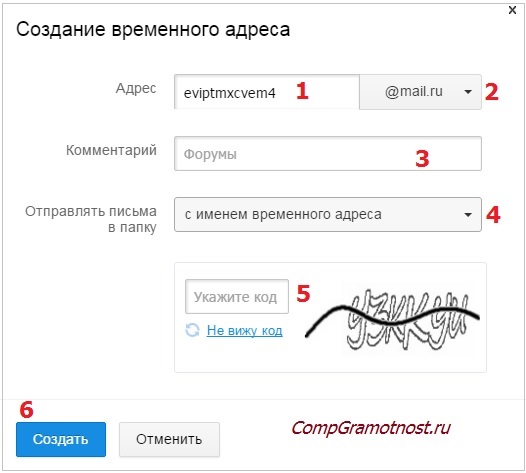
Rice. 3 Creating a temporary address for your Mail ru mail
To create a temporary mail inside your Mail.ru mail, it remains:
- 1 in fig. 3 - agree with the proposed name for the temporary mail.ru mail, or enter your address (of course, provided that such a name was not previously occupied by other users).
- 2 in fig. 3 - agree with the mail domain (that is, mail.ru), or click on the small triangle and select another domain from the proposed list: inbox.ru, list.ru or bk.ru.
- 3 in fig. 3 - it is desirable, but not necessary, to write a comment for yourself so as not to forget why some kind of e-mail was once created.
- 4 in fig. 3 – select the folder where incoming correspondence will be collected. By default, a folder of the same name is created (with the same name as temporary mail), but you can select a folder from others that already exist in your Mail.Ru mailbox
- 5 in fig. 3 - enter the code from the picture. If the code is fuzzy, hard to see, you should click on the link "I don't see the code".
- 6 in fig. 3 - click on the "Create" button.
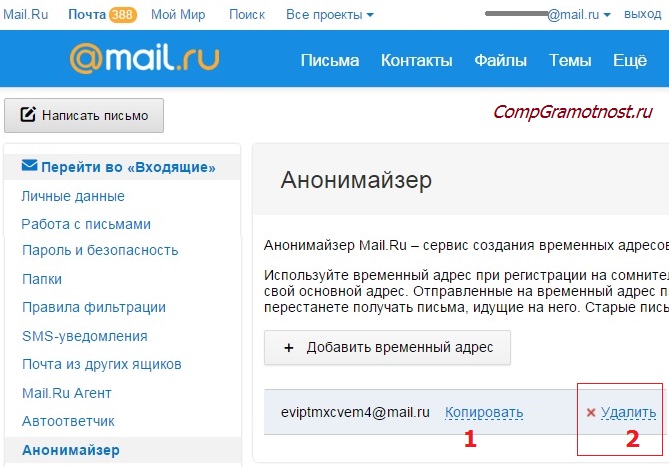
Rice. 4 How to copy and how to delete temporary mail Mile ru.
As seen in fig. 4, temporary email created - [email protected]
How to use temporary box
Opposite the temporary email, click on the "Copy" button (1 in Fig. 4), after which the temporary email will be copied to the clipboard, that is, placed in the temporary memory of the computer. I draw your attention to the fact that the “Copy” button (and the “Delete” button) appears (“pops up”) only after moving the mouse cursor over the name of the temporary mail.
Now go to where you need to specify this temporary mail, put the cursor there and press Ctrl + V (in order to paste what was copied to the clipboard). After that, a temporary email will be placed where it is needed for registration or something else.
Useful points
You can create many such temporary boxes. The main thing is that later the user himself does not get confused in them.
It must be remembered that all temporary mailboxes are available only through the main Mail.ru mailbox. In other words, you can access temporary boxes only if you enter your main box. Temporary mailboxes are available only with the login and password of the main mail.ru mail. This is approximately how we get into our house: first we go into the corridor and only then can we get into other rooms.
After the temporary mail is created, you can go to your main mail.ru mail. There you should find a new folder (Fig. 5), which will have the same name as the temporary mail. Compare the folder name in Fig. 5 with the name of the temporary e-mail that was created earlier, in fig. 4. It can be seen that the names match.
You can open a letter with additional information that has arrived in a new folder. It will have the following title: “You have created a temporary address. Mail.ru recommends that you read this letter.
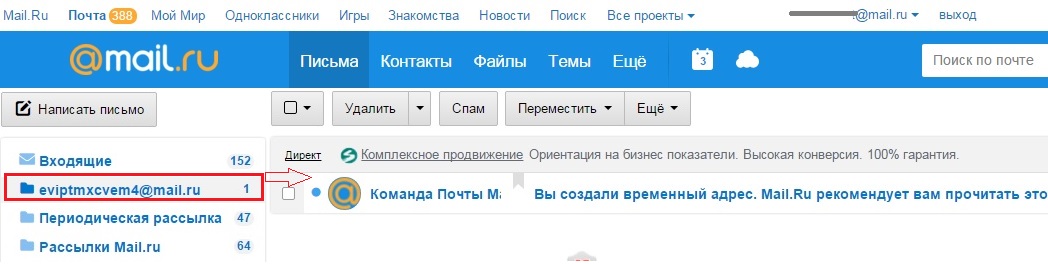
Rice. 5 Folder with new temporary mail Mail.ru inside the main mailbox
What are temporary boxes good for? Of course, the fact that they can be removed. In this case, the main mailbox will remain safe and sound.
How to delete temporary mail.ru mail
After deleting temporary mail, letters will stop coming, but old letters will remain in the folder.
To delete temporary mail, you need to follow the steps described above, I will repeat them here:
- you need to enter your main mail.ru box by entering the login and password from the main mail,
- click on your login, that is, on the name of your email (Fig. 1),
- go to "Mail Settings",
- click on "Anonymizer" (Fig. 2),
- move the mouse cursor over the temporary mail that you want to delete. Only after that the links "Copy" and "Delete" will appear,
- click on the "Delete" link (2 in Fig. 4) opposite the temporary e-mail that is no longer needed.
Other methods for temporary e-mail
Often, after registering on some resource, intrusive mailings begin to arrive. Spam filters in Mail.Ru mail do not always cope with their function. Anonymizer Mile ru will help to compensate for this shortcoming. Although, in principle, there is nothing new in this function.
There have been resources for creating temporary e-mails for a long time, for example:
- 10minutemail.com (details),
- mailinator.com.
The only difference is that Mail.Ru has combined temporary e-mail with the main mail service. The main box can now only be used for correspondence with real people.
How to delete the main mail mail.ru
A temporary mail.ru mailbox can be deleted without much thought, that's why it is temporary. But with the main mail.ru mailbox, you need to think carefully and remember everything that can be connected with it: except for the bad, later (alas, often only after deletion) both good and valuable can be found there.
The fact is that after deleting the main mail.ru mail, it will be possible to restore the login (name) of this mail. But all the information that was previously stored in this mail and that was associated with this account, alas, can no longer be restored. Therefore, before deleting the main mail.ru address, you need those that are tied to this account, because after deletion, all information from these projects will be lost without the possibility of recovering it.
If you have a firm decision to delete the main mailbox on mail.ru, and you also have access to the mailbox (i.e. you know your email login and password), then enter the link in the address bar of your browser:
To delete, you will need to enter a mail name, password, indicate the reason for deletion. After that, the mail.ru mailbox will be deleted along with all the information and with all the projects that were associated with this email.
P.S. Other materials on computer literacy are excellent for this article:
Get up-to-date articles on computer literacy directly to your inbox.
Already more 3.000 subscribers














