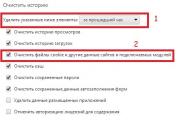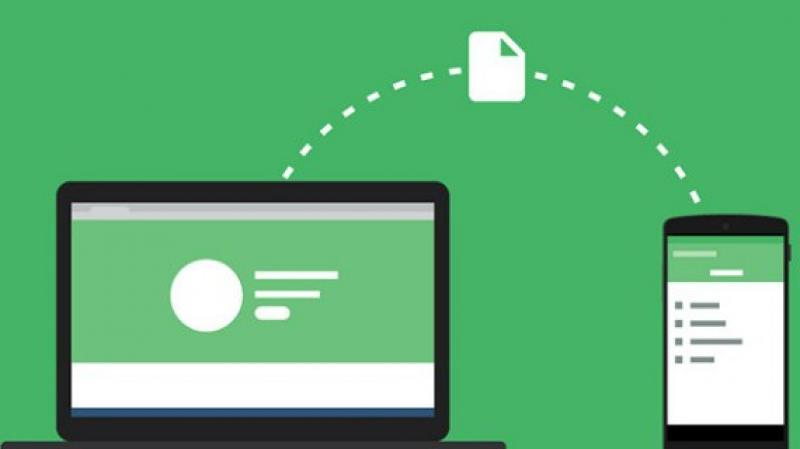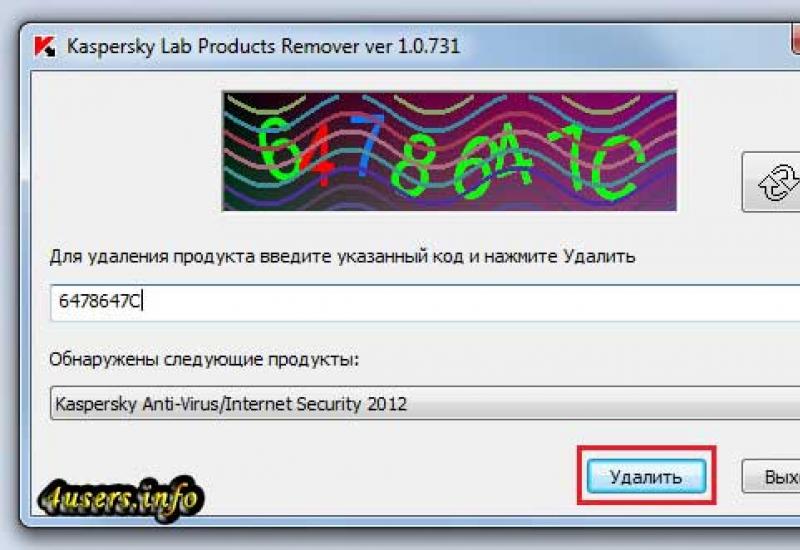DNS server is not responding
The problem of permanent unavailability of DNS servers (English Domain Name System), unfortunately, continues to persist in the Belarusian segment of the World Wide Web. DNS technology itself is necessary for the correct interaction of a computer browser and Internet resources with a specific domain name and zone.
Example: our website has a domain name
hpc and domain zone.by On the Internet, the resource is accessible by IP address (the address may change dynamically) 178.172.148.88
In order for the computer browser to easily find our site, there is a DNS service that, when asked for the name https://site/, issues a machine-readable address 178.172.148.88.
Modems are configured in such a way that they automatically receive DNS from the provider's servers. It happens that servers (or ADSL modems themselves) do not work entirely correctly or are very slow ().
When running troubleshooting, the following message appears:
A problem has been detected. The DNS server is not responding.
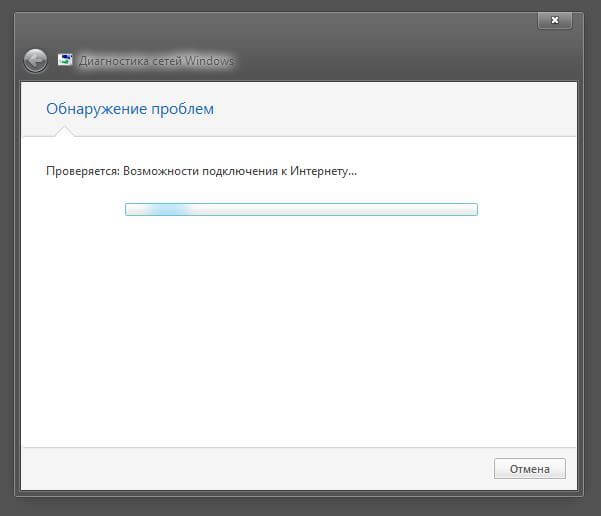
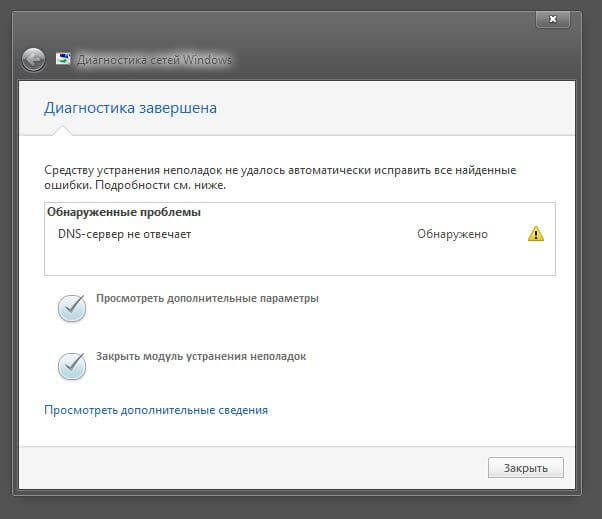
The situation looks like this.
In the system tray (notification area near the clock): a network icon with an exclamation point. At the same time, there is money on the provider’s balance sheet; The computer (laptop) is working fine. This problem also occurs on the popular HUAWEI HG532e ADSL modem. Sometimes a given device begins to work correctly only after it is restarted.

When running the ping command: only a blinking cursor is visible.
To resolve a DNS issue:
- check whether the DNS client service is running on the computer;
- We switch to public DNS from Google.
You can check the DNS client service this way:
On the computer, press WIN+R (Windows icon on the keyboard). In the window that appears, type the command services.msc. A complete list of services will appear, find the DNS client. We check the startup type - Automatic, Status - running. OK. If that’s the case, let’s move on….no? Let's fix it.
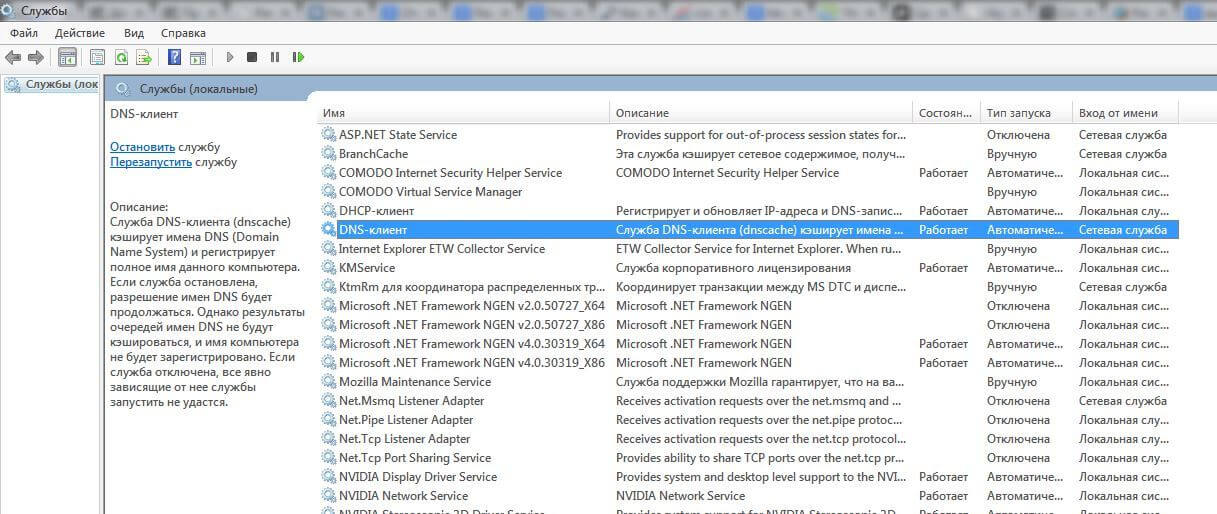
Next we switch to public DNS from Google
This completes the manual setup of your computer to work with Google Public DNS. It is possible to make all the mentioned settings automatically, by pressing a couple of buttons using special utilities.
Automatic configuration of DNS servers
They will help you select the fastest and most stable DNS servers automatically (without using manual configuration).
This software can automatically test the speed of servers from a predefined list, and also apply all settings with the click of one button.
They can be used to select the fastest DNS servers based on your location; use as a filter for parental control and cutting off sites with viruses when surfing - the so-called Safe (Family) Home Internet.